https://tailwindcss.com/docs/installation/framework-guides/nuxt
https://github.com/vbenjs/vite-plugin-svg-icons/
创建一个空的 vue 项目
pnpm create vue
┌ Vue.js - The Progressive JavaScript Framework
◇ 请输入项目名称:
│ vueSvg
│
◇ 请输入包名称:
│ vuesvg
│
◇ 请选择要包含的功能: (↑/↓ 切换,空格选择,a 全选,回车确认)
│ TypeScript, ESLint(错误预防), Prettier(代码格式化)
│
◇ 选择要包含的试验特性: (↑/↓ 切换,空格选择,a 全选,回车确认)
│ none
│
正在初始化项目 C:\Users\Windows\Desktop\study\vue\primevue\vueSvg...
│
└ 项目初始化完成,可执行以下命令:
cd vueSvg
pnpm install
pnpm format
pnpm dev
| 可选:使用以下命令在项目目录中初始化 Git:
git init && git add -A && git commit -m "initial commit"空的 vue 项目创建好后,开始安装 vite-plugin-svg-icons
以整个视口为单位,使用滑轮滚动或导航触发来达到展示效果的网站是一种需求。一种是自己手写 js + css 来达到这种效果。还有一种使用 fullpage.js 来达到这个效果。当然,使用 swiperjs 来实现这效果也是妥妥的赞,还很丝滑。
https://github.com/alvarotrigo/fullPage.js
https://swiperjs.com/get-started
主要是 fullpage.js 是需要花钱购买服务,而 swiperjs 是开源使用的。并且 swiperjs 不仅仅可以做这种视口滚动效果。
所以,这里选择使用 swiperjs 来完成目标。
DEMO 展示效果如下图所示(gif 使用 https://www.mnggiflab.com/ 录制和压缩):
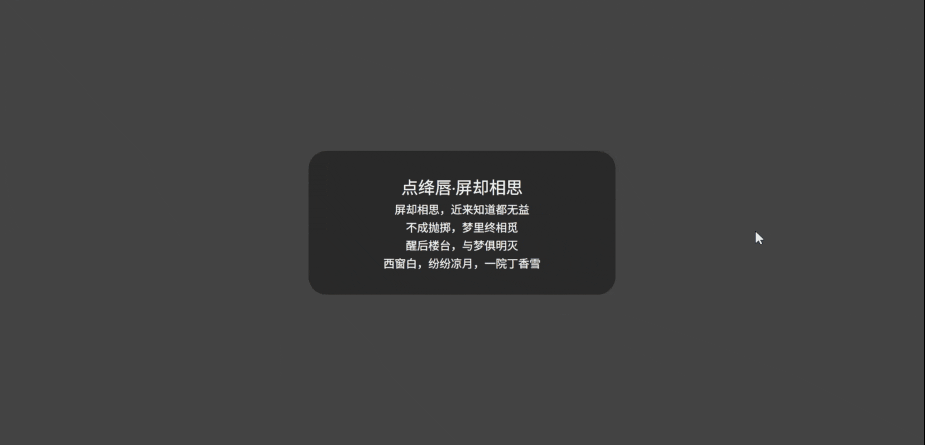
基础环境
初始化一个 vue 项目。
pnpm create vue
cd swiperFullpage
pnpm install
pnpm format
pnpm dev创建选项如下图所示。
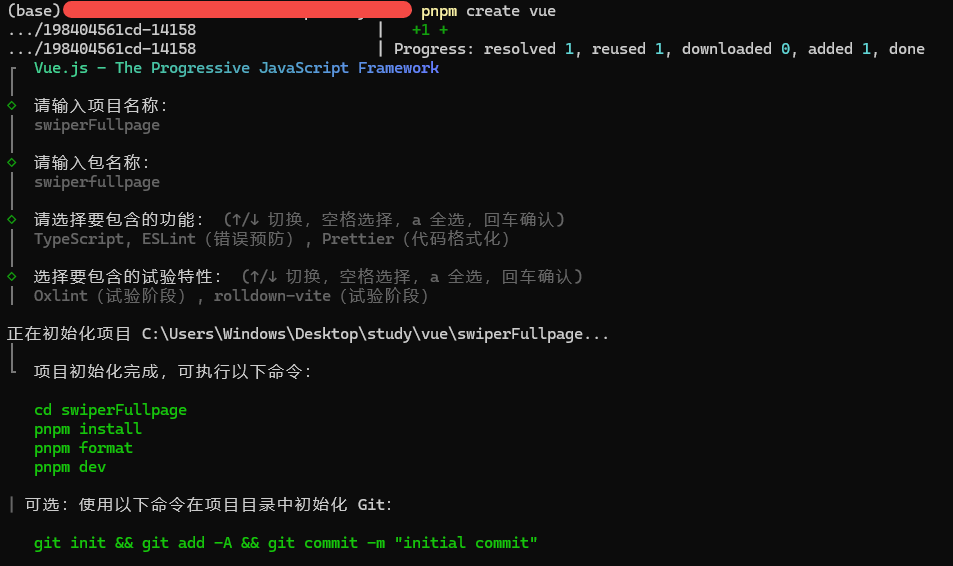
然后,创建一个版本管理。
git init
git add .
git commit -m 'initialize'先去掉 components 里的页面和默认样式。只留 App.vue 文件
rm -rf ./src/components
rm -rf ./src/assets然后,修改 App.vue 文件。
<template>
<h2>Home</h2>
</template>删除 main.ts 中的样式引入。运行起来看看。没问题,添加 git 版本控制。
git add . && git commit -m '删除默认页面和样式'使用
先安装 swiper。
pnpm add swiper开始在 App.vue 中编写相关的代码
<template>
<swiper
direction="vertical"
:modules="[FreeMode, Mousewheel]"
:space-between="0"
:slides-per-view="'auto'"
:allow-touch-move="false"
:pagination="{ clickable: true }"
:mousewheel="{ forceToAxis: true, sensitivity: 10, releaseOnEdges: true }"
style="height: 100vh"
class="swiper-pointer-events"
@swiper="onSwiper"
@slideChange="onSlideChange"
ref="swiperRef"
>
<swiper-slide class="slide" style="background: #444">
<div class="slide-content">
<h2>点绛唇·屏却相思</h2>
<p>屏却相思,近来知道都无益</p>
<p>不成抛掷,梦里终相觅</p>
<p>醒后楼台,与梦俱明灭</p>
<p>西窗白,纷纷凉月,一院丁香雪</p>
</div>
</swiper-slide>
<swiper-slide class="slide" style="background: #333">
<div class="slide-content">
<h2>《望江南》</h2>
<p>多少恨,昨夜梦魂中</p>
<p>还似旧时游上苑</p>
<p>车如流水马如龙</p>
<p>花月正春风</p>
</div>
</swiper-slide>
<swiper-slide class="slide" style="background: #222">
<div class="slide-content">
<h2>《蟾宫曲·春情》</h2>
<p>平生不会相思</p>
<p>才会相思,便害相思</p>
<p>身似浮萍,心如飞絮,气若游丝,</p>
<p>空一缕余香在此</p>
</div>
</swiper-slide>
<swiper-slide class="slide slide-footer" style="height: 240px; background: #111">
<p>© 2025 Vini123.Com All rights reserved.</p>
</swiper-slide>
</swiper>
</template>
<script setup lang="ts">
import { ref } from 'vue'
import { Swiper, SwiperSlide } from 'swiper/vue'
import { FreeMode, Mousewheel } from 'swiper/modules'
import 'swiper/css'
const swiperRef = ref()
const activeIndex = ref(0)
const onSwiper = (swiper: any) => {
swiperRef.value = swiper
activeIndex.value = swiper.activeIndex
}
const onSlideChange = () => {
if (swiperRef.value) {
activeIndex.value = swiperRef.value.activeIndex
}
}
</script>
<style>
html,
body {
margin: 0;
padding: 0;
}
</style>
<style scoped>
.slide {
display: flex;
align-items: center;
justify-content: center;
height: 100vh;
}
.slide-footer {
color: #fff;
align-items: flex-end;
padding-bottom: 20px;
}
.slide-content {
color: #fff;
text-align: center;
background: rgba(0, 0, 0, 0.4);
padding: 30px 100px;
border-radius: 24px;
}
</style>这里要注意一点。并不是所有的页面都是整个视口的高度。比如底部的信息。这个时候需要设置 slides-per-view:auto 和 FreeMode。其他的根据实际情况操作。这里页面高度是整个视口的高度 100vh,有的时候,swiper 是某个页面的一部分,高度自然不一样。
运行起来看看,提交版本控制。
git add .
git commit -m '安装 swiper,编写 demo'111
后台管理系统,个人审美还是更喜欢 element-plus 多一点。如果组件更丰富点就更好了。
https://element-plus.org/zh-CN/guide/installation.html
安装
# 安装
pnpm add element-plus
# 自动导入,安装unplugin-vue-components 和 unplugin-auto-import 这两款插件
pnpm add -D unplugin-vue-components unplugin-auto-import配置自动导入
编辑 vite.config.ts
import { defineConfig } from 'vite'
import AutoImport from 'unplugin-auto-import/vite'
import Components from 'unplugin-vue-components/vite'
import { ElementPlusResolver } from 'unplugin-vue-components/resolvers'
export default defineConfig({
// ...
plugins: [
// ...
AutoImport({
resolvers: [ElementPlusResolver()],
}),
Components({
resolvers: [ElementPlusResolver()],
}),
],
})追加 AutoImport 和 Components 配置。完整的配置文件如下:
import { fileURLToPath, URL } from 'node:url'
import { defineConfig } from 'vite'
import vue from '@vitejs/plugin-vue'
import vueDevTools from 'vite-plugin-vue-devtools'
import AutoImport from 'unplugin-auto-import/vite'
import Components from 'unplugin-vue-components/vite'
import { ElementPlusResolver } from 'unplugin-vue-components/resolvers'
// https://vite.dev/config/
export default defineConfig({
base: '/admin/',
build: {
outDir: 'admin',
emptyOutDir: true,
chunkSizeWarningLimit: 3000,
rollupOptions: {
output: {
entryFileNames: 'assets/[name].[hash].js', // 入口文件名
chunkFileNames: 'assets/[name].[hash].js', // chunk 文件名
assetFileNames: 'assets/[name].[hash].[ext]', // 静态资源文件名
},
},
},
plugins: [
vue(),
vueDevTools(),
AutoImport({
resolvers: [ElementPlusResolver()],
}),
Components({
resolvers: [ElementPlusResolver()],
}),
],
resolve: {
alias: {
'@': fileURLToPath(new URL('./src', import.meta.url)),
},
},
})
下边进行尝试使用
使用
编辑 src/views/home/index.vue,增加按钮组件,尝试下效果。
<template>
<div>
<h1>HI, {{ user.name }} , Welcome to the Home Page</h1>
<h2>Email: {{ user.email }}</h2>
<h2>Api: {{ api }}</h2>
<div>
<el-button type="primary" @click="test">Click Me</el-button>
</div>
</div>
</template>
<script lang="ts" setup>
import { ref } from 'vue'
const user = ref<User>({
id: 1,
name: 'John Doe',
email: 'john.doe@example.com',
createdAt: new Date(),
})
const api = ref(import.meta.env.VITE_API_BASE_URL)
function test() {
alert('Button Clicked!')
}
</script>
<style scoped>
h1 {
color: #42b983;
font-size: 2em;
}
</style>运行起来,效果如下图所示。
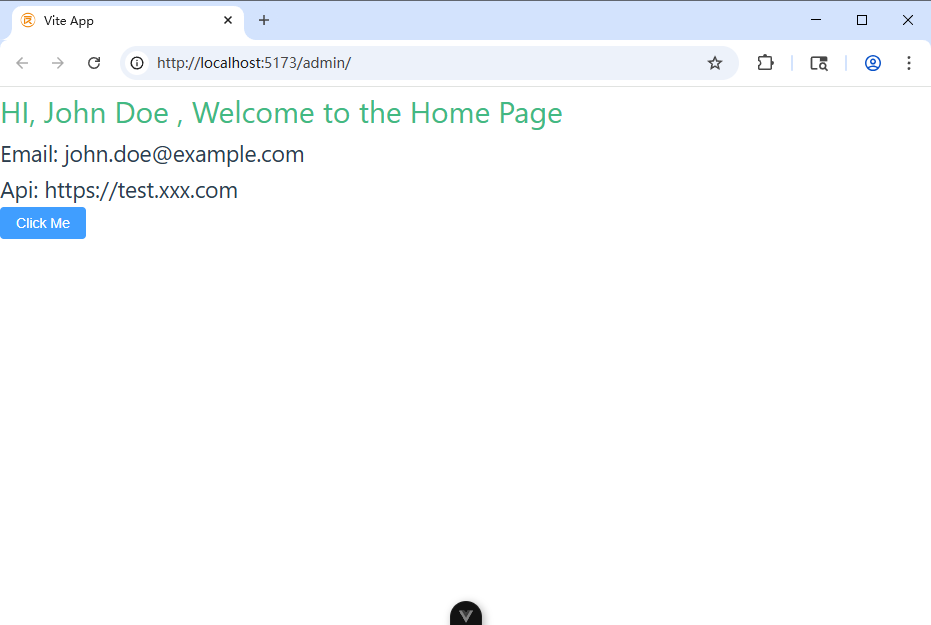
vite7: https://vite.dev/blog/announcing-vite7
node: https://nodejs.org/en/download
创建初始化
现在创建一个叫 forgetting 的项目
pnpm self-update
pnpm create vue@latest
# 引导构建
┌ Vue.js - The Progressive JavaScript Framework
│
◇ 请输入项目名称:
│ forgetting
│
◇ 请选择要包含的功能: (↑/↓ 切换,空格选择,a 全选,回车确认)
│ TypeScript, Router(单页面应用开发), Pinia(状态管理), ESLint(错误预防), Prettier(代码格式化)
│
◇ 选择要包含的试验特性: (↑/↓ 切换,空格选择,a 全选,回车确认)
│ Oxlint(试验阶段), rolldown-vite(试验阶段)
正在初始化项目 C:\Users\Windows\Desktop\study\vue\forgetting...
│
└ 项目初始化完成,可执行以下命令:创建完成后,执行下边命令,运行起来。
cd forgetting
pnpm install
pnpm format
pnpm dev提交版本。
git init -b main
git add .
git commit -m 'initialize'删除默认页面,组件,样式
rm -rf ./src/views/*
rm -rf ./src/components/*
rm -rf ./src/assets/logo.svg新增一个首页,运行起来
touch ./src/views/home/index.vue
# 添加以下内容
<template>
<div>
<h1>Welcome to the Home Page</h1>
</div>
</template>修改 App.vue
<template>
<RouterView />
</template>调整路由 router.ts
import { createRouter, createWebHistory } from 'vue-router'
const router = createRouter({
history: createWebHistory(import.meta.env.BASE_URL),
routes: [
{
path: '/',
name: 'home',
component: () => import('../views/home/index.vue'),
},
],
})
export default router去掉 assets/main.css 中的其他代码,保留。
@import './base.css';
#app {
margin: 0;
padding: 0;
font-weight: normal;
}
a,
.green {
text-decoration: none;
color: hsla(160, 100%, 37%, 1);
transition: 0.4s;
padding: 3px;
}重新运行
pnpm dev
> forgetting@0.0.0 dev C:\Users\Windows\Desktop\study\vue\forgetting
> vite
Port 5173 is in use, trying another one...
ROLLDOWN-VITE v7.0.6 ready in 858 ms
➜ Local: http://localhost:5174/
➜ Network: use --host to expose
➜ Vue DevTools: Open http://localhost:5174/__devtools__/ as a separate window
➜ Vue DevTools: Press Alt(⌥)+Shift(⇧)+D in App to toggle the Vue DevTools
➜ press h + enter to show help可以执行代码检查
pnpm lint
> forgetting@0.0.0 lint C:\Users\Windows\Desktop\study\vue\forgetting
> run-s lint:*
> forgetting@0.0.0 lint:oxlint C:\Users\Windows\Desktop\study\vue\forgetting
> oxlint . --fix -D correctness --ignore-path .gitignore
Found 0 warnings and 0 errors.
Finished in 12ms on 8 files with 87 rules using 16 threads.
> forgetting@0.0.0 lint:eslint C:\Users\Windows\Desktop\study\vue\forgetting
> eslint . --fix
C:\Users\Windows\Desktop\study\vue\forgetting\src\views\home\index.vue
1:1 error Component name "index" should always be multi-word vue/multi-word-component-names
✖ 1 problem (1 error, 0 warnings)
ELIFECYCLE Command failed with exit code 1.
ERROR: "lint:eslint" exited with 1.
ELIFECYCLE Command failed with exit code 1.官方默认的vue文件名是以大写字母开头,多单词的形式。或以中横线连接。个人喜欢以名字+动词的形式来定义文件。即以单数名字作为文件夹名,动词作为文件名。比如,想要一个创建订单的页面可以这样:order/create.vue,如果想要一个订单列表的页面就是 order/list.vue。 这种规则和默认规则相冲,eslint 检查出错误来。所以可以手动修改该策略。
对于组件命名,还是喜欢用大写字母开头,多单词的形式。 components/MediaPlayer/MediaPlayer.vue 。
修改 eslint.config.ts,增加规则来允许上边所说的消息单个单词的文件命名。
{
rules: {
'vue/multi-word-component-names': 'off',
},
}需要扩展和覆盖规则都可以在这里进行。因为是刚创建的项目,所以配置很干净除了新增这一条,其他都是默认的,完整如下:
import { globalIgnores } from 'eslint/config'
import { defineConfigWithVueTs, vueTsConfigs } from '@vue/eslint-config-typescript'
import pluginVue from 'eslint-plugin-vue'
import pluginOxlint from 'eslint-plugin-oxlint'
import skipFormatting from '@vue/eslint-config-prettier/skip-formatting'
// To allow more languages other than `ts` in `.vue` files, uncomment the following lines:
// import { configureVueProject } from '@vue/eslint-config-typescript'
// configureVueProject({ scriptLangs: ['ts', 'tsx'] })
// More info at https://github.com/vuejs/eslint-config-typescript/#advanced-setup
export default defineConfigWithVueTs(
{
name: 'app/files-to-lint',
files: ['**/*.{ts,mts,tsx,vue}'],
},
globalIgnores(['**/dist/**', '**/dist-ssr/**', '**/coverage/**']),
pluginVue.configs['flat/essential'],
vueTsConfigs.recommended,
...pluginOxlint.configs['flat/recommended'],
skipFormatting,
{
rules: {
'vue/multi-word-component-names': 'off',
},
}
)
再执行 pnpm lint 就不会报错了。
执行 pnpm format 格式化代码。中间不规范操作,都可以通过这个来自动纠正。
提交版本。 git add . && git commit -m '删除默认页面、组件、样式,配置支持单个单词文件名的eslint规则'
在 vite 环境下,安装使用 simple-peer,报错 global is not defined 处理。
解决方法: https://github.com/feross/simple-peer/issues/883
这样引入就可以了:
import SimplePeer from 'simple-peer/simplepeer.min.js'如果遇到 Could not find a declaration file for module 'simple-peer/simplepeer.min.js'. 错误。可以在 env.d.ts 中增加定义就可以。
env.d.ts
declare module 'simple-peer/simplepeer.min.js'vue3 项目,配置了 ts 来开发。如果某一些组件,不使用 ts,编译的时候会报错。有时候并不是不想用 ts,只是那些文件是第三方编写的,又耦合比较高。这个时候,允许这些文件继续使用 js 来编写是一个需求。
这里以一个 LivePlayer 组件为例。
步骤
- 创建一个
src/components/LivePlayer/LivePlayer.vue。 部分代码如下。这里没有设置lang='ts',也没有使用 ts 的强类型。
components<template>
<div class="relative overflow-hidden shrink-0 w-[320px] h-[405px]">
<div id="remoteVideo" class="w-[720px] h-[405px] ml-[-200px]"></div>
</div>
</template>
<script setup>
import { ref, onMounted } from 'vue';
const playIng = false
const urls = ref([])
function play(value) {
urls.push(value)
playVideo()
}
function playVideo() {
if (playIng) {
return
}
const url = urls.shift()
if (!url) {
return
}
playIng = true
// todo
}
defineExpose({ play })
</script>tsconfig.app.json中加入黑名单,ts 编译器对这些文件不做处理。如:
{
"extends": "@vue/tsconfig/tsconfig.dom.json",
"include": ["env.d.ts", "src/**/*", "src/**/*.vue"],
"exclude": ["src/**/__tests__/*", "src/components/LivePlayer/LivePlayer.vue"],
…- 添加类型声明。在
typings目录下,增加类型声明。typings目录根据实际项目配置为准。
// 定义一个接口来描述暴露给模板的属性或方法
interface LivePlayerExpose {
speakMessage: (value:string) => void
}
// 声明一个 Vue 组件实例类型,它扩展了 Vue 组件的基础类型,并添加了 LivePlayerExpose 接口
declare type LivePlayerComponent = InstanceType<DefineComponent<{}, {}, {}, {}>> & LivePlayerExpose
declare module '@/components/LivePlayer/LivePlayer.vue' {
import { DefineComponent } from 'vue'
const component: DefineComponent<{}, {}, {}, {}> & {
// 注意:这里我们并不直接导出 component,而是声明了它的类型
// 在实际使用时,Vue 会处理 component 的导出和注册
};
// 导出的是组件的实例类型,以便在模板或其他组件中引用时具有正确的类型
export default component
// 导出组件实例类型以供外部使用
export type Instance = LivePlayerComponent
}- 项目中使用组件
components<template>
<div class="w-full">
<LivePlayer ref="livePlayerRef" />
</div>
</template>
<script setup lang='ts'>
import { ref, onMounted } from 'vue';
const livePlayerRef = ref<InstanceType<typeof LivePlayer> | null>(null)
onMounted(() => {
livePlayerRef.value?.play("xxx")
})
</script>