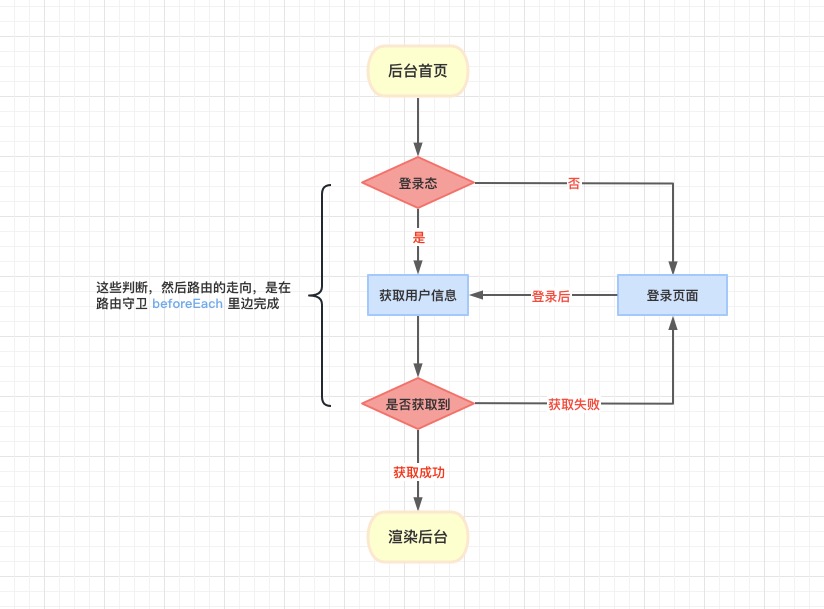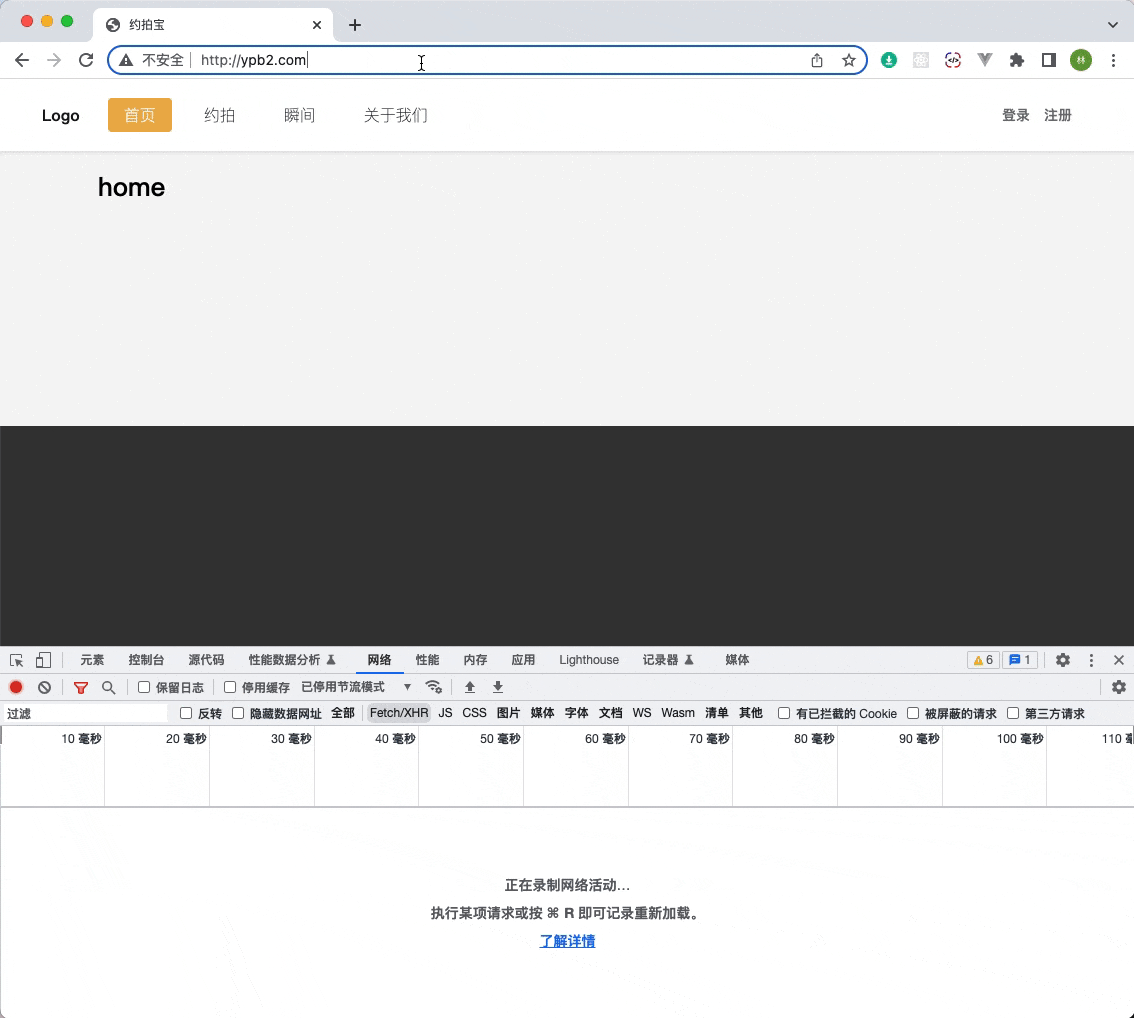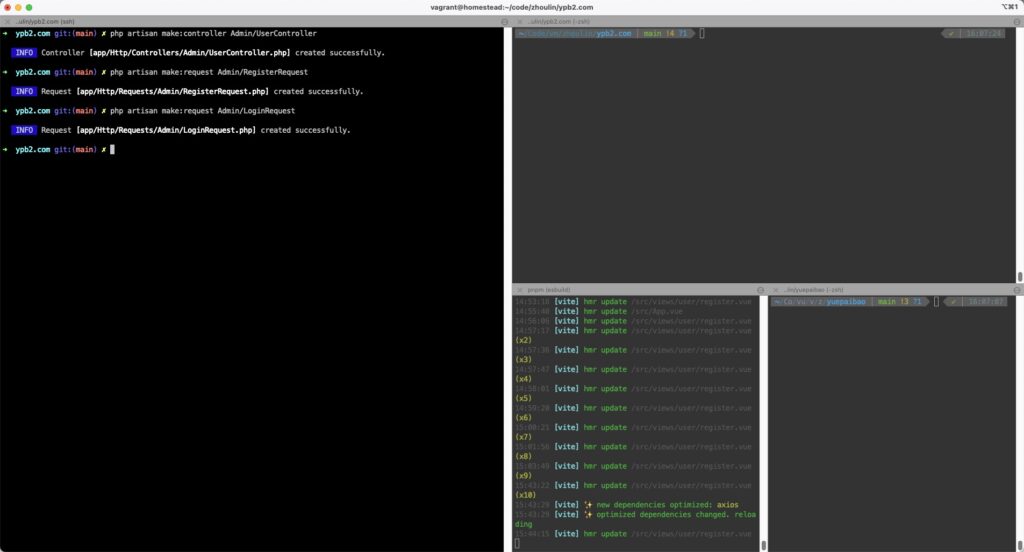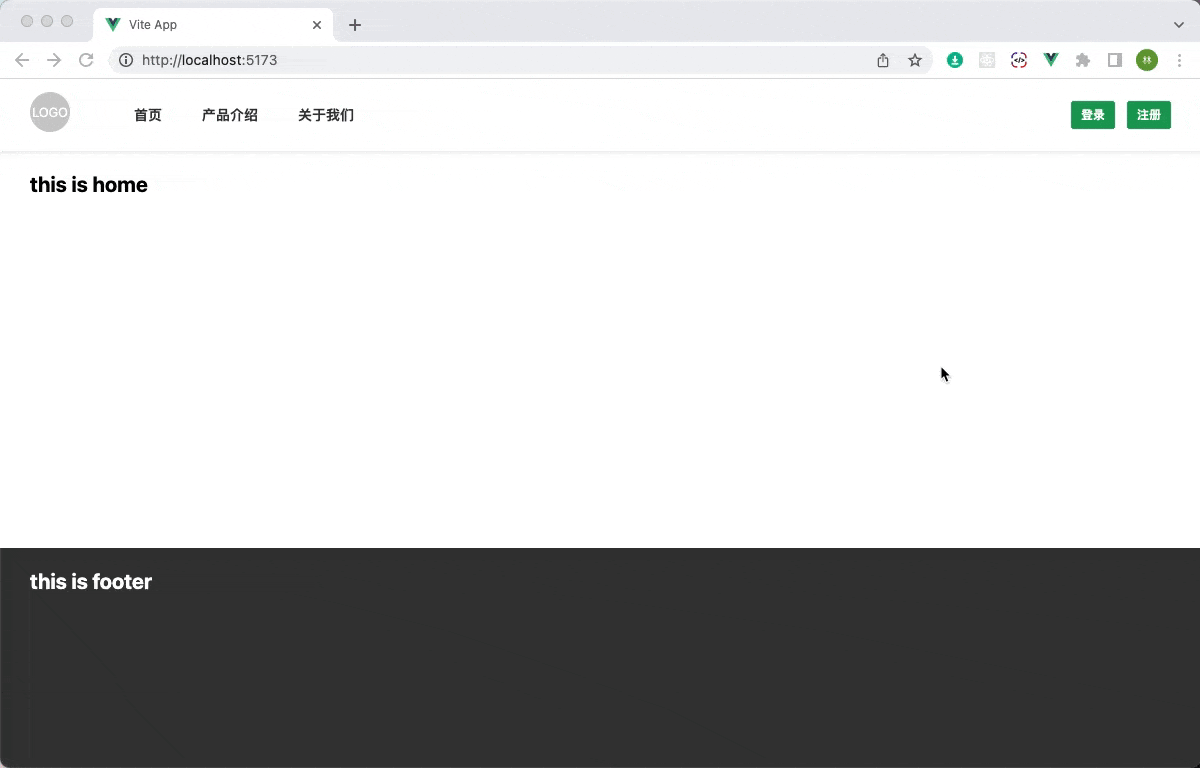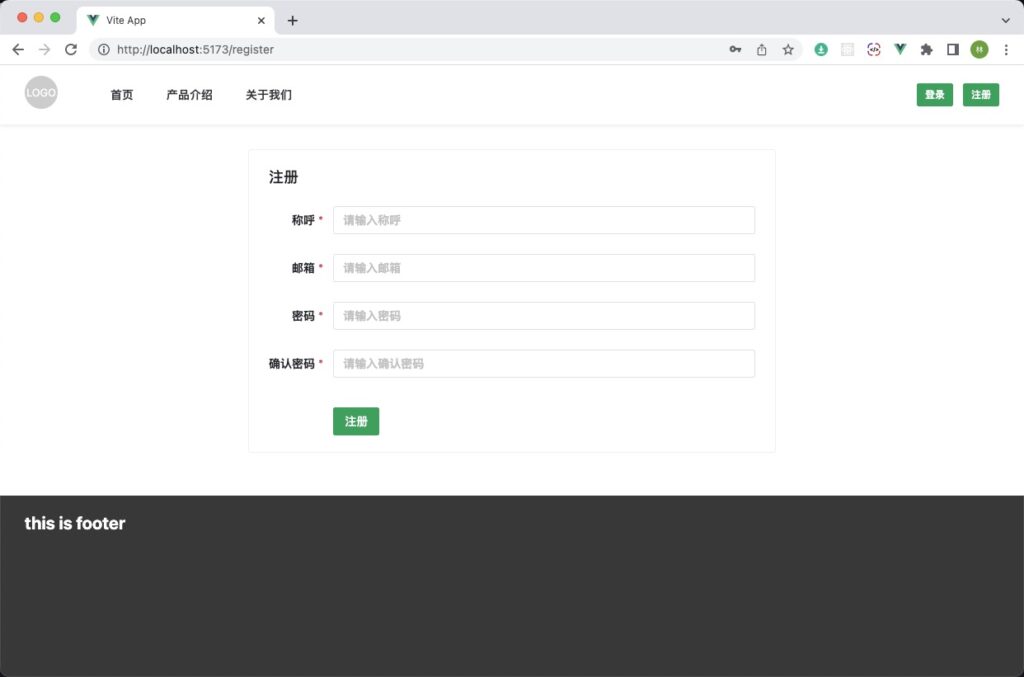这里来安装 naiveui,将上一步的测试页面搭建完成。
官网: https://www.naiveui.com/zh-CN/os-theme
安装
pnpm add -D naive-ui
流行的组件库,都支持按需引入。我们通过 unplugin-auto-import插件来完成。
pnpm add -D unplugin-vue-components
pnpm add -D unplugin-auto-import
然后再 vite.config.js 中进行配置。
import { fileURLToPath, URL } from 'node:url'
import { defineConfig } from 'vite'
import vue from '@vitejs/plugin-vue'
import AutoImport from 'unplugin-auto-import/vite'
import Components from 'unplugin-vue-components/vite'
import { NaiveUiResolver } from 'unplugin-vue-components/resolvers'
// https://vitejs.dev/config/
export default defineConfig({
plugins: [
vue(),
AutoImport({
imports: ['vue']
}),
Components({
resolvers: [
NaiveUiResolver()
]
})
],
resolve: {
alias: {
'@': fileURLToPath(new URL('./src', import.meta.url))
}
}
})
通过上边的配置,就可以在项目中,直接使用 naiveui 的组件了。
现在,我们修改下 header.vue。来实现登录注册首页三个页面的跳转。
# header.vue
<template>
<header>
<div>
<n-avatar round size="large" @click="goHome">
LOGO
</n-avatar>
</div>
<div class="nav-bar">
<n-space class="left-nav">
<n-button quaternary @click="goHome">首页</n-button>
<n-button quaternary>产品介绍</n-button>
<n-button quaternary>关于我们</n-button>
</n-space>
<n-space class="right-nav">
<n-button type="success" size="small" style="font-size: 12px;" @click="goLogin">登录</n-button>
<n-button type="success" size="small" style="font-size: 12px" @click="goRegister">注册</n-button>
</n-space>
</div>
</header>
</template>
<script setup>
import { useRouter } from 'vue-router'
const router = useRouter()
const goHome = () => {
router.push({name: 'home'})
}
const goLogin = () => {
router.push({name: 'login'})
}
const goRegister = () => {
router.push({name: 'register'})
}
</script>
<style lang="scss" scoped>
header {
display: flex;
align-items: center;
box-sizing: border-box;
padding: 0 30px;
width: 100%;
height: 72px;
background-color: #fff;
box-shadow: 0 0.125rem 0.25rem #00000013 !important;
.nav-bar {
display: flex;
align-items: center;
width: 100%;
box-sizing: border-box;
padding-left: 50px;
.left-nav {
flex:1;
}
}
}
</style>
效果如下:
提交代码。
git add .
git commit -m '安装 Naive以及配置顶部 Ui'
顶部ui以及路由跳转完成了。现在做注册页面的 ui 以及相关逻辑。
注册页面
对注册页面 ui 简单的进行一个布局,对表单数据只进行了基础的验证,就是只要存在就好。更详细的规则没配置。
<template>
<div class="container">
<div class="form-wrap">
<n-card title="注册">
<n-form
ref="formRef"
:model="model"
:rules="rules"
label-placement="left"
label-width="auto"
require-mark-placement="right-hanging"
:style="{
maxWidth: '640px'
}">
<n-form-item label="称呼" path="name">
<n-input v-model:value="model.name" :placeholder="rules.name.message" />
</n-form-item>
<n-form-item label="邮箱" path="email">
<n-input v-model:value="model.email" :placeholder="rules.email.message" />
</n-form-item>
<n-form-item label="密码" path="password">
<n-input type="password" v-model:value="model.password" :placeholder="rules.password.message" />
</n-form-item>
<n-form-item label="确认密码" path="confirmPassword">
<n-input type="password" v-model:value="model.confirmPassword" :placeholder="rules.confirmPassword.message" />
</n-form-item>
<n-form-item label=" " :show-feedback="false" class="register-item">
<n-button strong type="primary" @click="submit">注册</n-button>
</n-form-item>
</n-form>
</n-card>
</div>
</div>
</template>
<script setup>
import { ref, reactive } from 'vue'
const formRef = ref(null)
const model = reactive({
name: null,
email: null,
password: null,
confirmPassword: null
})
const rules = {
name: {
required: true,
trigger: ['blur', 'input'],
message: '请输入称呼'
},
email: {
required: true,
trigger: ['blur', 'input'],
message: '请输入邮箱'
},
password: {
required: true,
trigger: ['blur', 'input'],
message: '请输入密码'
},
confirmPassword: {
required: true,
trigger: ['blur', 'input'],
message: '请输入确认密码'
}
}
const submit = () => {
formRef.value?.validate((errors) => {
if (errors) {
console.error(errors)
}
}).then(() => {
})
}
</script>
<style lang="scss" scoped>
.container {
display: flex;
justify-content: center;
.form-wrap {
display: flex;
margin: 30px 0;
min-width: 640px;
}
.register-item {
margin-top: 12px;
}
}
</style>
效果如下:
提交代码。
git add .
git commit -m '注册页面的搭建'
开始写数据请求部分的逻辑了。一般用 axios、flyio 这类库。这里用 axios。
安装、配置、使用 axios
pnpm add axios
安装好后,然后简单封装一个请求库,src/api/request.js。
如下:
import axios from 'axios'
// 全局基本配置
axios.defaults.baseURL = 'http://ypb2.com/admin/api/'
axios.withCredentials = true
axios.timeout = 20000
// 请求拦截器
axios.interceptors.request.use(
(config) => {
config.headers = {
Authorization: `Bearer ${GetToken()}`
}
return config
},
(error) => {
return Promise.reject(error)
}
)
// 响应拦截器
axios.interceptors.response.use(
(response) => {
return response
},
(error) => {
return Promise.reject(error)
}
)
// 获取 token
function GetToken() {
const token = localStorage.getItem('token')
const now = new Date().getTime() / 1000
if (token && token.expires_at > now) {
return token.token
}
return null
}
// scrf-cookie
const GetCsrfCookie = () => {
return axios.get('csrf-cookie')
}
// 登录
const Login = (data) => {
return axios.post('login', data)
}
// 注册
const Register = (data) => {
return axios.post('register', data)
}
export {
GetCsrfCookie,
Login,
Register
}
然后就可以在 register.vue 中用起来了
import { ref, reactive, onMounted } from 'vue'
import { Register } from '@/api/request.js'
…
onMounted(() => {
Register(null).then()
})
当然,这样肯定是有问题的。一个是跨域,另外一个也是不符合服务端 Sanctum 认证的场景的。默认进来必须先进行一个 csrf-cookie 请求。再进行登录或注册的逻辑。
为了更贴合服务端的请求。我们将 base 设置为 admin,并且将 vue-router 的base也设置成 admin。
# vite.config.js
export default defineConfig({
base: '/admin',
build: {
outDir: 'admin'
},
…
# router/index.js
const router = createRouter({
history: createWebHistory(import.meta.env.BASE_URL),
base: '/admin/',
routes: [
…
于是,访问的地址就变成:http://ypb2.com/admin/
这样在 vite 这里是可以的。但是在 nginx 那边就不行。打开页面再刷新就找不到资源了。对 nginx 也需要配置。这里先配置好。
cd /etc/nginx/sites-enabled
sudo vim ypb2.com
# 添加下边的配置
location ~* ^\/admin\/((?!api\/).) {
try_files $uri $uri/ /admin/index.html;
}
# 重启 nginx
sudo nginx -s reload
这个配置很重要的哈。到此,算是前端打包的配置完成。git 版本控制中将 admin 目录设置为忽略。提交版本控制。
git add .
git commit -m '配置输出文件夹,路由前缀等'