相关网站
https://echarts.apache.org/examples/zh/index.html#chart-type-line
https://echarts.apache.org/zh/option.html#title
渲染成功效果图
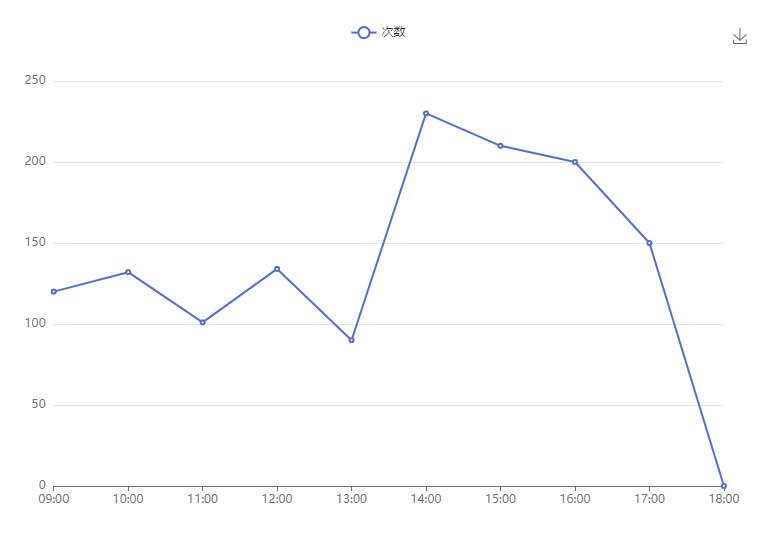
开始
安装
pnpm add echarts vue-echarts
配置,在 nuxt-config.ts 文件中
export default defineNuxtConfig({
typescript: {
strict: true,
},
build: {
transpile:[/echarts/]
},
……
});新建 plugins 目录,在目录下新建 echart.ts 文件
plugins 目录下的文件会自动发现,不需要在 nuxt-config.ts 文件中手动配置
// 在这里,如果引入了模块,在使用的地方,就可以不用引入。比如在这里引入了 GridComponent,在使用的地方就不需要再引入
import { use } from 'echarts/core';
import { CanvasRenderer } from 'echarts/renderers';
import { BarChart } from 'echarts/charts';
import { GridComponent, TooltipComponent, ToolboxComponent } from 'echarts/components';
export default defineNuxtPlugin(() => {
use([CanvasRenderer, BarChart, GridComponent, TooltipComponent, ToolboxComponent]);
});使用
假如,有一个能正常访问的页面,对应路由是 /chart_line,对应的文件是 chart_line.vue。现在来丰富内容,渲染一个图表出来。
在 plugins/chart 中已经引入了 CanvasRenderer 和 ToolboxComponent,所以在这里不需要他们,可以注释掉。
<template>
<NuxtLayout name="base">
<client-only>
<v-chart class="chart mt-5" :option="option" />
</client-only>
</NuxtLayout>
</template>
<script setup lang="ts">
import VChart, { THEME_KEY } from 'vue-echarts';
import { use } from 'echarts/core';
import { CanvasRenderer } from 'echarts/renderers';
import { LineChart } from 'echarts/charts';
import {
LegendComponent,
ToolboxComponent,
} from 'echarts/components';
use([
// CanvasRenderer,
// ToolboxComponent,
LineChart,
LegendComponent,
]);
const os = {
tooltip: {
trigger: 'axis'
},
legend: {
data: ['次数']
},
grid: {
left: '3%',
right: '4%',
bottom: '3%',
containLabel: true
},
toolbox: {
feature: {
saveAsImage: {}
}
},
xAxis: {
type: 'category',
boundaryGap: false,
data: ['09:00', '10:00', '11:00', '12:00', '13:00', '14:00', '15:00', '16:00', '17:00', '18:00']
},
yAxis: {
type: 'value'
},
series: [
{
name: '次数',
type: 'line',
stack: 'Total',
data: [120, 132, 101, 134, 90, 230, 210, 200, 150, 0]
}
]
}
const option = ref(os);
</script>
<style lang="scss" scoped>
.chart {
height: 500px;
}
</style>这样就可以了。使用更多图表,可以去官网查看对应的。如果使用中,缺少组件报错,引入进来就可以。
echarts 一些常规需求配置
- 纵坐标不想出现小数可以这样配置。
yAxis: {
type: "value",
minInterval: 1,
axisLabel: {
formatter: "{value}",
},
},- 多条折线,参考轴都是同一个可以这样配置
# 注释掉 stack
{
name: '次数',
type: 'line',
// stack: 'Total',
…
}如果想要多个 y 轴,可以配置 yAxis 为数组,并且在 series 对象中,设置 yAxisIndex 为 yAxis 对应的索引。
-
线,点,区域的设置,比如颜色,粗细等
// 线的颜色 lineStyle: { color: "#38BA3B", width: 1, }, // 点的颜色 itemStyle: { color: "#38BA3B", }, // 区域的颜色 areaStyle: { color: { type: "linear", x: 0, y: 0, x2: 0, y2: 1, colorStops: [ { offset: 0, color: "#38BA3B", // 0% 处的颜色 }, { offset: 1, color: "#ffffff", // 100% 处的颜色 }, ], }, }, -
echarts 自适应处理。当窗口大小改变时,echarts 也能随着改变。(nuxt echarts 自适应)
<template>
<client-only>
<v-chart class="chart mt-5" ref="chartRef" :option="option" />
</client-only>
…
</template>
<script setup lang="ts">
…
import VChart, { THEME_KEY } from 'vue-echarts';
const chartRef = ref<InstanceType<typeof VChart> | null>(null)
onMounted(() => {
window.addEventListener('resize', resizeHandler)
})
onUnmounted(() => {
window.removeEventListener('resize', resizeHandler)
})
function resizeHandler() {
chartRef.value?.resize()
}