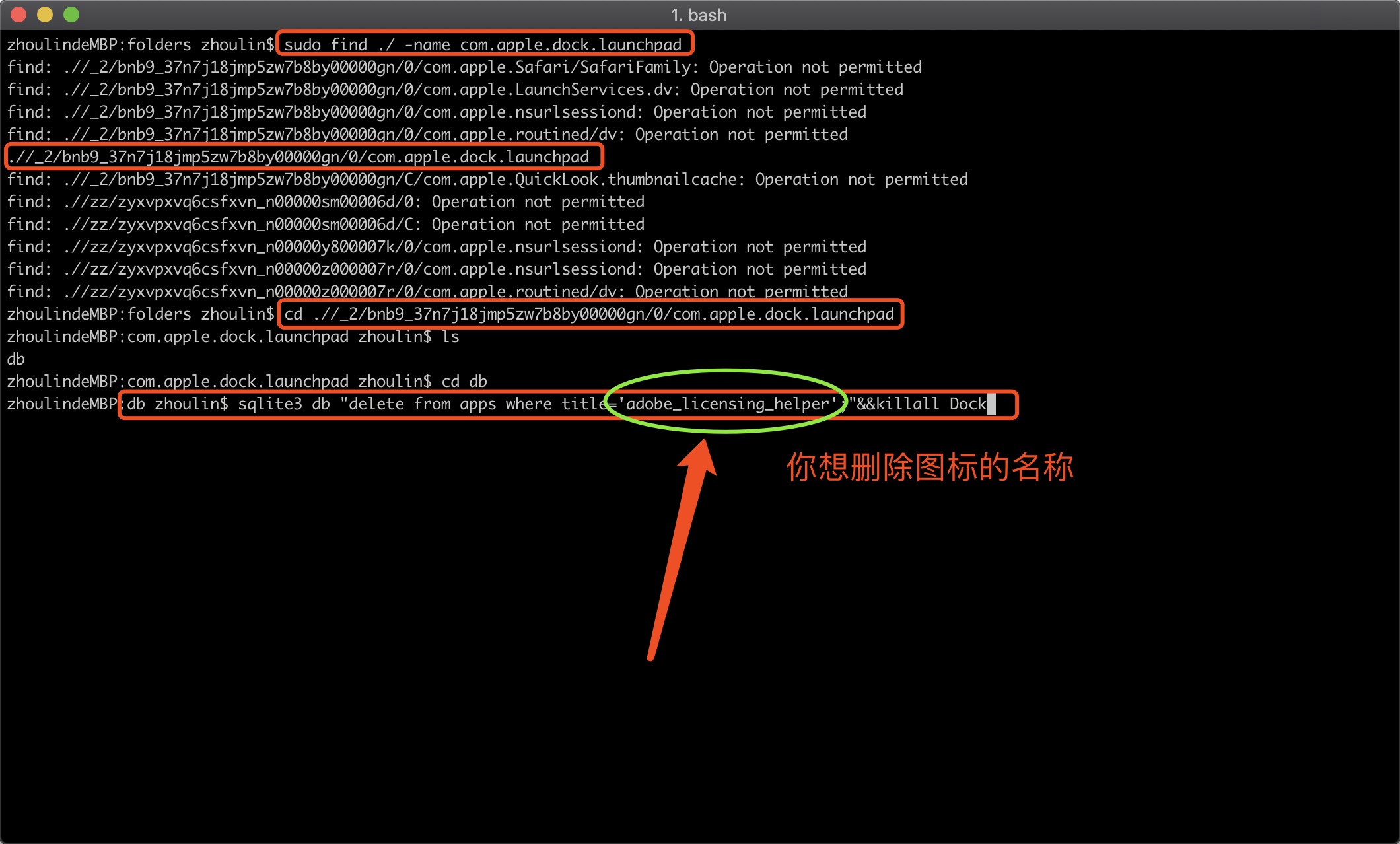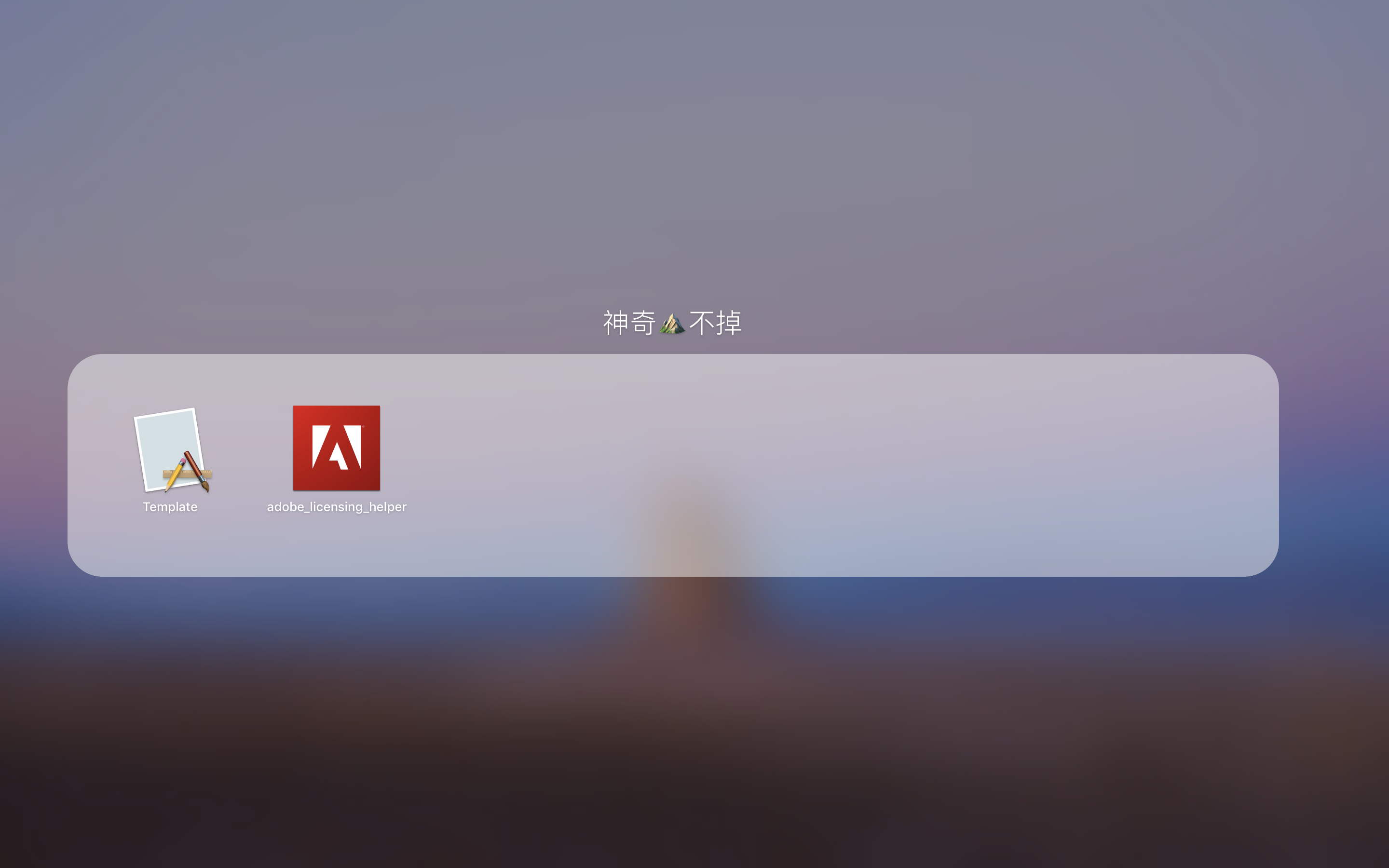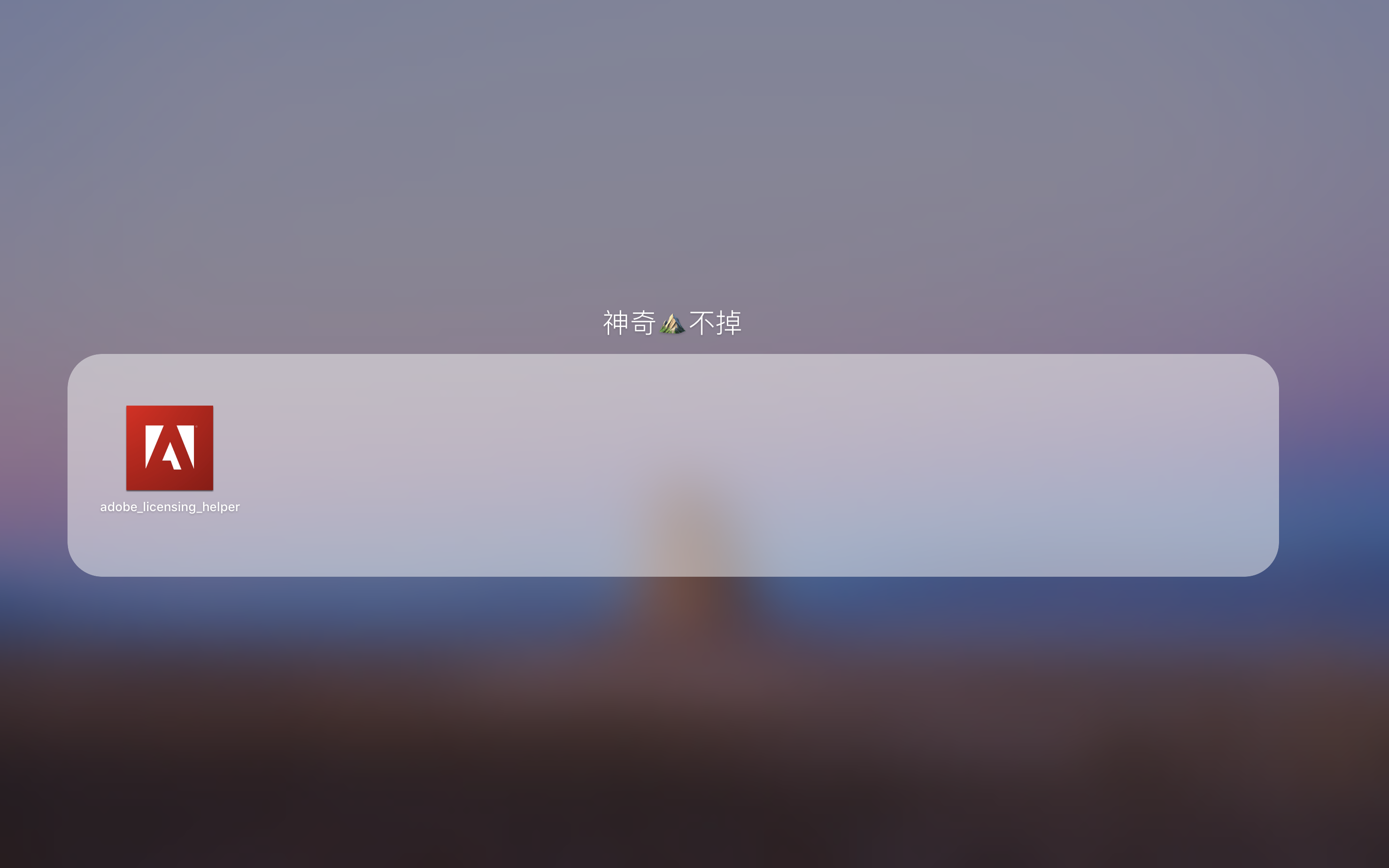直接进入主题。
brew install mariadb
安装成功后,会有下边的提示。
A "/etc/my.cnf" from another install may interfere with a Homebrew-built
server starting up correctly.
MySQL is configured to only allow connections from localhost by default
To connect:
mysql -uroot
To have launchd start mariadb now and restart at login:
brew services start mariadb
Or, if you don't want/need a background service you can just run:
mysql.server start
==> Summary
/usr/local/Cellar/mariadb/10.2.7_1: 623 files, 162.2MB
进入安装目录,进行配置。
cd /usr/local/cellar/mariadb/10.2.7_1
mysql_install_db
经过了上面的若干命令,已经安装好了mariadb数据库,但是mariadb数据库服务并没有启动,你可以通过这个命令来启动mariadb数据库服务:
mysql.server start
通过上面的启动mariadb数据库服务,你已经可以连接mariadb的数据库了,但是还不够安全,通过如下步骤可以完成更全面的设置,如:重设root用户的密码、移除匿名用户、移除默认的test数据库等等。
zhoulindeMacBook-Pro:10.2.7_1 zhoulin$ mysql_secure_installation
NOTE: RUNNING ALL PARTS OF THIS SCRIPT IS RECOMMENDED FOR ALL MariaDB
SERVERS IN PRODUCTION USE! PLEASE READ EACH STEP CAREFULLY!
In order to log into MariaDB to secure it, we'll need the current
password for the root user. If you've just installed MariaDB, and
you haven't set the root password yet, the password will be blank,
so you should just press enter here.
Enter current password for root (enter for none):
OK, successfully used password, moving on...
Setting the root password ensures that nobody can log into the MariaDB
root user without the proper authorisation.
Set root password? [Y/n] y
New password:
Re-enter new password:
Password updated successfully!
Reloading privilege tables..
... Success!
By default, a MariaDB installation has an anonymous user, allowing anyone
to log into MariaDB without having to have a user account created for
them. This is intended only for testing, and to make the installation
go a bit smoother. You should remove them before moving into a
production environment.
Remove anonymous users? [Y/n] y
... Success!
Normally, root should only be allowed to connect from 'localhost'. This
ensures that someone cannot guess at the root password from the network.
Disallow root login remotely? [Y/n] y
... Success!
By default, MariaDB comes with a database named 'test' that anyone can
access. This is also intended only for testing, and should be removed
before moving into a production environment.
Remove test database and access to it? [Y/n] n
... skipping.
Reloading the privilege tables will ensure that all changes made so far
will take effect immediately.
Reload privilege tables now? [Y/n] y
... Success!
Cleaning up...
All done! If you've completed all of the above steps, your MariaDB
installation should now be secure.
Thanks for using MariaDB!
连接mariadb数据:
mysql -u root -p
这个时候,输入上一步设置的密码,回车,就可以连接到mariadb了。
验证mariadb版本:
MariaDB [(none)]> select @@version;
+----------------+
| @@version |
+----------------+
| 10.2.7-MariaDB |
+----------------+
1 row in set (0.00 sec)
mariadb基础命令:
下面是mariadb的一些基础使用命令:
显示数据库列表
show databases;
切换到名为mysql的数据库,显示该库中的数据表
use mysql;
show tables;
显示数据表table的结构
desc table;
建数据库A与删数据库A
create database database_A;
drop database database_A;
建表:
use database_A;
create table table_A(字段列表);
drop table table_A;
显示表中的记录:
select * from table_A;
清空表中记录:
delete from table_A;
mariadb 自启动
sudo cp /usr/local/cellar/mariadb/10.2.7_1/homebrew.mxcl.mariadb.plist ~/Library/LaunchAgents/
sudo launchctl load -w ~/Library/LaunchAgents/homebrew.mxcl.mariadb.plist #启动
sudo launchctl unload -w ~/Library/LaunchAgents/homebrew.mxcl.mariadb.plist #关闭
参考文章
http://blog.csdn.net/zmzwll1314/article/details/52926885